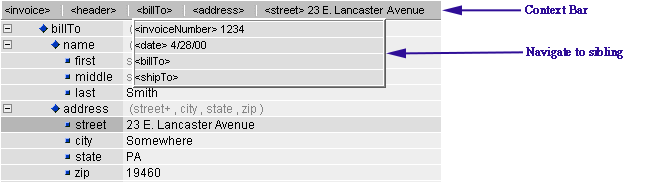Extensibility is introducing the next in a series of new enabling technologies for the development, management, and deployment of XML-based e-business solutions. XML Instance™ is a breakthrough product for schema-driven data editing that allows for the creation, editing, and management of data-oriented XML documents, messages, and configuration files.
Extensibility™ leadership in schema technology allows XML Instance to be one of the first schema-driven editors - in multiple dialects. Now users can edit and validate XML business documents that conform to a DTD or XML schema in any prominent XML schema dialect. XML Instance offers powerful facilities for editing XML business documents, leading the way to corporate and industry standards for XML data management.
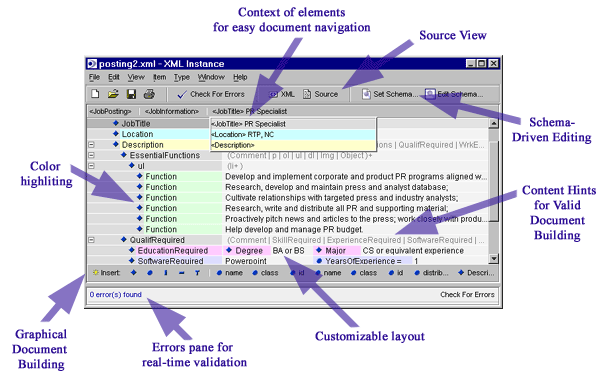
XML Instance -- Key Features
Schema-awareness -- support for established and emerging schema dialectsCustomizable view -- customize the display of your document to best meet your needs
The full power of Instance is evident when working with an XML document based upon a schema. When opening an existing document with a schema reference, Instance automatically locates and loads the schema, producing a template which facilitates fast and accurate document editing. When creating a new document, a schema can be set to create a fresh template. Aware of all major and emerging schema dialects, including DTD, XDR, SOX v2.0 and a sub-set of XML-Schema (XSDL, April 7), Instance provides thorough document building guidance, including real time validation, based upon the rules of the schema. Schema-driven features include:
Instance provides hints as to what each element and attribute can contain. Hints include element content models, element and attribute data types, and attribute default values.
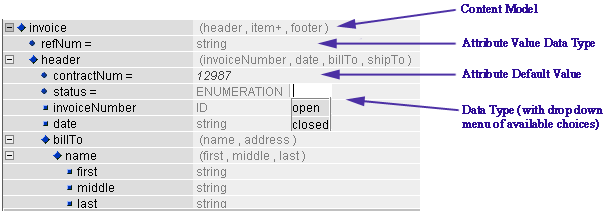
The content hints are hard to miss, appearing as grayed-out text in the data entry portion of Instance. (If desired, they can be hidden.) While the contents hints disappear when data are entered, content guidance can still be found by rolling the pointer over an element or attribute.
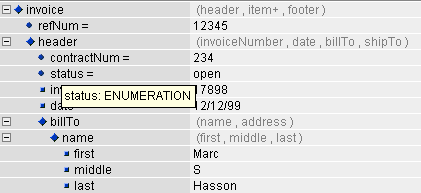
Documents are checked for validity (i.e. conformance to the schema's rules) with each change made to the document's structure or content. An errors pane maintains a listing of any schema rules which have been broken, such as elements appearing out of order or attribute or element values which do not match the designated data type. Clicking on an error in the errors pane links to the position where the error occurs in the document.
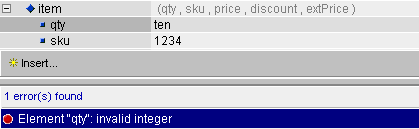
The highly customizable graphical user interface (GUI) allows XML documents to be presented in a user-friendly and consistent way. The power to customize the view by color, icon, text, or alignment can make even the most complex XML business document easy to understand. Custom template views for entire classes of documents can be developed and shared enterprise and industry wide. To create the best possible display for your document, you may select to:
Color highlighting can be applied at the schema-level or instance-level to make the XML business document more intuitive and to showcase important areas.
|
The default template... |
with color highlighting. |
|
|
|
|
Promote your elements and attributes to an elevated table layout
Instance allows you to promote one or more attributes or (child) elements to the same line as the parent. This can help isolate a selected element or attribute type for data entry. Promotion also provides a more concentrated view of the document, especially useful for documents with many elements and attributes holding small amounts of text.
|
Elevated table layout |
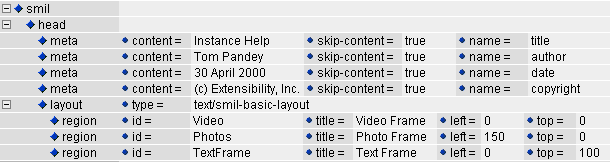 |
|
|
|
with color highlighting |
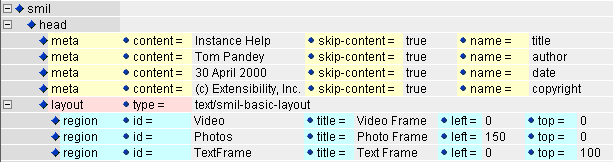 |
Collapse or expand document content
Instance allows for element content to be collapsed (hidden) or expanded (shown), enabling the user to choose the level of detail most appropriate for a particular portion of the document..
|
Collapsed |
Expanded |
|
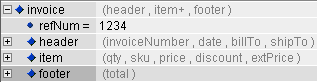 |
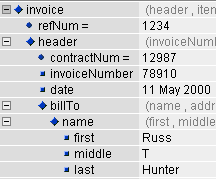 |
Creating an alias for elements and attributes allows for abbreviated, abstract, or technical names to be much more easily understood and identified when working within Instance. When saving or viewing the actual XML source, the original names are preserved.
|
Schema elements and attributes... |
clarified through aliases. |
|
|
|
|
The Source pane allows you to roll up your sleeves and edit the source code of your document directly. If you're comfortable with XML syntax, editing directly within the XML source may be useful. You can make changes to the source of your schema directly, modifying, adding, or deleting markup and character data . The ability to cut XML from an external source and paste directly into the source view of Instance offers additional convenience. To make the other panes and windows reflect the changes you've made, click on 'Reparse' at the top of the pane. Instance will read your changes and report on any errors that it finds, as well as update the rest of the display.
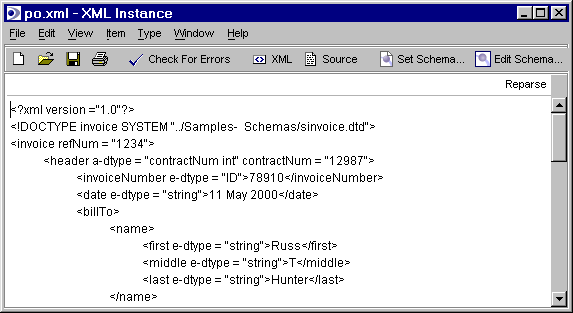
Intuitive Editing and Navigation
Instance's GUI enables users to easily build and navigate long and/or complex XML business documents. The graphical approach limits the need for keystrokes and provides clear visual clues as how to accomplish the various document building tasks. Specific editing and navigation features include:
The graphical Factory bar facilitates schema-aware insertion of elements and attributes. With the Factory bar, inserting elements and attributes is as easy as a mouse click. The Factory bar also facilitates the addition of new elements and attributes not defined by the schema, as well as new comments, processing instructions, and text.
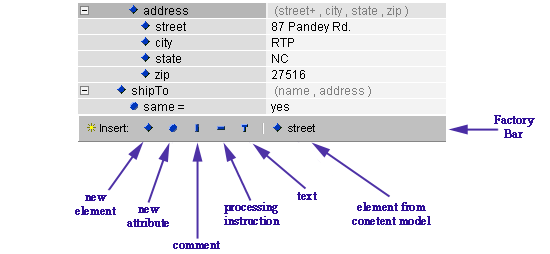
Moving an element or attribute is as easy as clicking on the icon which appears to the left of the tag, dragging the item to its new position, and releasing the mouse button. If a schema is set, Instance will permit the movement of elements and attributes beyond the boundaries outlined by the schema. If a schema rule is broken, the user is alerted via the errors pane.
The context-specific navigation bar, located at the top of the window view, shows the context of the current element and provides a way to "jump to" related elements within the XML business document. The Context bar tracks your movements throughout your document, displaying your selected element or attribute along with each of its element antecedents, all the way up to the document root. Clicking on an element on the Context bar will also open a drop down window displaying the selected element and each of its siblings. By presenting elements in the context of their parents and siblings, the Context bar provides a clean view of an element's place in the document's structure, a feature which is particularly useful when your documents are lengthy. The Context bar also facilitates navigation throughout your document. Double clicking on an element from the drop-down automatically moves you to the position of that element within the document.